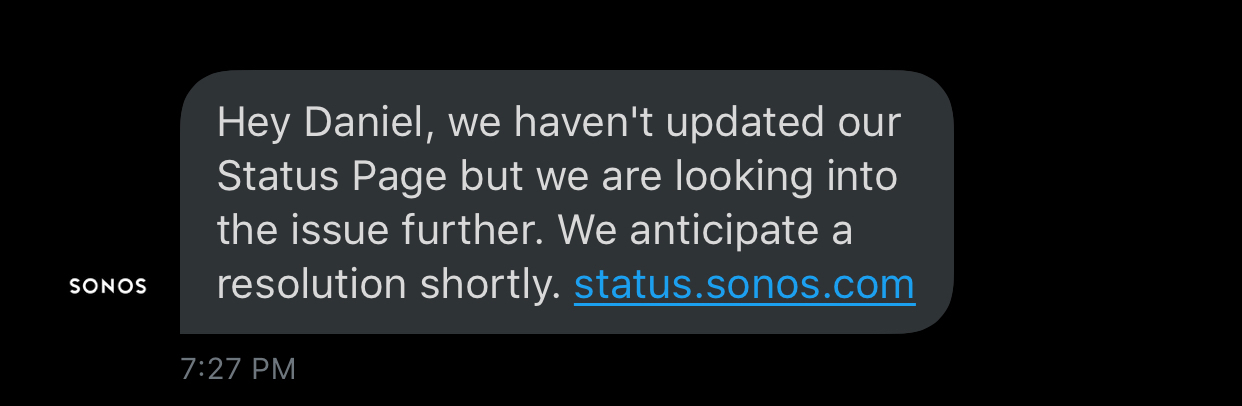Answered
Alexa stopped working on beam and will not reactivate
Hi there,
I've been using Alexa on my beam for months with only a few issues. The main issue is sometimes it stops responding to voice until I go into the Sonos app and I remove Alexa voice service in room settings and then just re-add it. That has always fixed it in the past, in a few seconds. A bit annoying, but only every month or two. Tonight, same issue, so I removed Alexa and went to add again. However, it won't add tonight. I've tried from three different devices.
As soon as I press to sign into Amazon, it pauses for a second and then says there was a problem adding Alexa, it doesn't take me to the Amazon login page at all. I've tried restarting, deleting the skill in the Alexa app, deregistering the device from Amazon etc. Otherwise it's working fine as a speaker and TV bar. Even works for streaming when I ask an Amazon echo to play music on it. Just won't enable Alexa its self.
Any one else have this. Wondering if server side as was working fine.
Any ideas?
Thanks
Steve
I've been using Alexa on my beam for months with only a few issues. The main issue is sometimes it stops responding to voice until I go into the Sonos app and I remove Alexa voice service in room settings and then just re-add it. That has always fixed it in the past, in a few seconds. A bit annoying, but only every month or two. Tonight, same issue, so I removed Alexa and went to add again. However, it won't add tonight. I've tried from three different devices.
As soon as I press to sign into Amazon, it pauses for a second and then says there was a problem adding Alexa, it doesn't take me to the Amazon login page at all. I've tried restarting, deleting the skill in the Alexa app, deregistering the device from Amazon etc. Otherwise it's working fine as a speaker and TV bar. Even works for streaming when I ask an Amazon echo to play music on it. Just won't enable Alexa its self.
Any one else have this. Wondering if server side as was working fine.
Any ideas?
Thanks
Steve
Best answer by stevebuk
Thank you. I can confirm this is indeed resolved for me now.
This topic has been closed for further comments. You can use the search bar to find a similar topic, or create a new one by clicking Create Topic at the top of the page.
Enter your E-mail address. We'll send you an e-mail with instructions to reset your password.