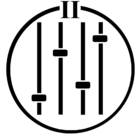The purpose of this post is to familiarize community members with the basic components of a home network. It does not cover the use of range extenders, access points nor Mesh Networking. Click the links in “blue” for additional information. Enjoy!!
What is a Router
A Router is a networking device that forwards data packets between computer networks. One or more packet-switched networks or subnetworks can be connected using a router. By sending data packets to their intended IP addresses, it manages traffic between different networks and permits several devices to share an Internet connection.

A router may have two (2) antennae as shown above or may have as many as eight (8) either visible or concealed. It’s generally accepted that the more Antennae the better the performance. Of course there are internal processors that contribute to better performance. However, here again the average consumer equates performance with what can be seen outwardly. Of course with better performance comes a higher price.
Types of Routers
There are several types of routers available in the market. Some of them are mentioned below:
- Broadband Routers: These are one of the important kinds of routers. It is used to do different types of things. it is used to connect computers or it is also used to connect to the internet.
- Wireless routers: These routers are used to create a wireless signal in your office or home. Wireless routers receive data packets over wired broadband, convert the packets written in binary code into radio signals that are picked up by electronic devices, and then convert them back into previous packets.
- Edge Routers: As the name indicates, these are located at the edges usually connected to an Internet Service Provider, and distribute packets across multiple packets.
- Core Routers: Core routers distribute packets within the same network. The main task is to carry heavy data transfers.
The majority of consumers (including this author) are concerned with a Wireless router for home and/or small business use.The wireless signal can be generated in 2.4Ghz, 5Ghz, 6Ghz and now 7Ghz bands.
Currently routers come in four (4) configurations. The listing below shows the least expensive first advancing to the highest in price.
- WiFi 4: 2.4Ghz/ 5Ghz (Dual Band)
- WiFi 5: 2.4Ghz x 1 / 5Ghz / 5Ghz (Tri Band)
- WiFi 6: 2.4Ghz x 1 / 5Ghz by 1 / 6Ghz x 1 (Tri Band)
- WiFi 7: 2.4Ghz x 1 / 5Ghz / 5Ghz / 6Ghz x 1 (Quad Band)
WiFi 6 is the latest and greatest. There are a few equipment manufacturers that have consumer products that can use Wifi 6. The newest generation of Apple Macbooks, Desktops, high-end iPads and iPhone 15 Pro Max can utilize WiFi 6 speeds (referred to as 6e). Sonos at present does not utilize the 6Ghz band as a primary. It is still concerned with the 2.4Ghz and 5Ghz bands for wireless communication.
WiFi 7 is considered future proofing and rarely needed by the average consumer. At present only high-end gaming computers can take advantage of its speed. It should also be noted that the faster speeds have the least penetration through walls.
What is a Modem
A modem, often known as an ISP, is a device that links your home network to your internet service provider. A modem is a device that enables all of your wired and wireless devices to access the internet simultaneously and to communicate with one another.
ISP stands for Internet Service Provider which is a term used to refer to a company that provides internet access to people who pay the company or subscribe to the company for the same. For their services, the customers have to pay the internet service provider a nominal fee which varies according to the amount of data they actually use or the data plan which they purchase. An Internet Service Provider is also known as an Internet Access Provider or an online service provider. An Internet Service Provider is a must if one wants to connect to the internet.
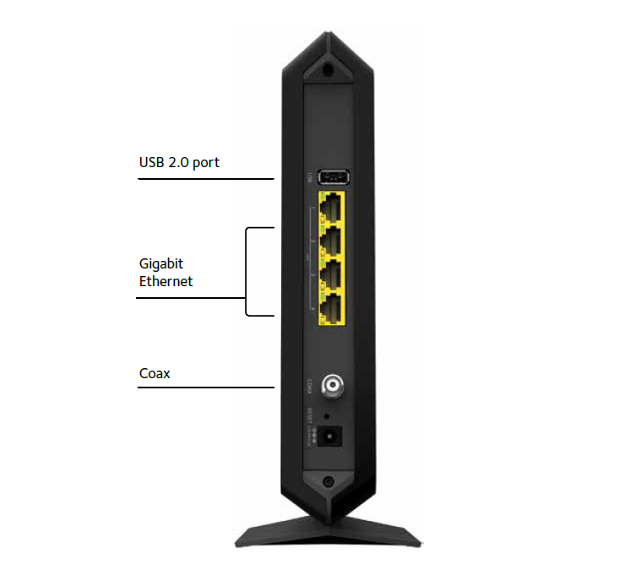
The above picture is a basic modem.
Simply put the incoming Internet Signal provided by your ISP connects to the modem via the Coax input; using Coaxial cable. Typically with the same type of connection point on both ends As shown below

Consumers for the most part only see the end that connects to the modem (located inside their home). The other end connects to a box (outside) owned by the ISP. The cable usually enters the home via an interior wall that has exterior exposure on the other side.
Your router connects to one of the inputs in yellow via Ethernet cable which also has identical connection points on both ends (see below).

NOTE: The cables shown above (Coaxial and Ethernet) are generally bi-directional therefore home users need not be concerned about which end connects to the hardware discussed.
The picture below shows a typical diagram of how the ISP, Modem and Router interact. The drawing on the left represents your ISP bringing access to the Internet. The drawing in the middle is your Modem and the drawing on the right is your Router.
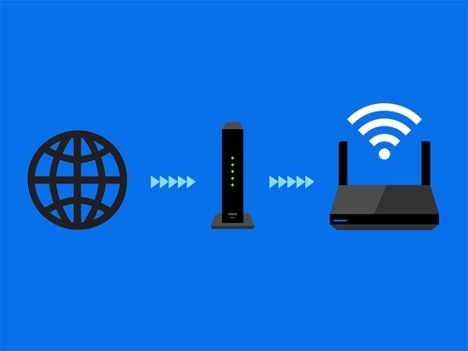
Devices can access the internet through the Router in one of two ways:
Wired:
Ethernet cable wired to a port on the router called a LAN. This provides the best and fastest connection to the internet. It also allows you to take full advantage of what ISP’s call “fast Internet” offering 1 gigabit (Gb) up to 2Gb connection speeds.
Wireless:
WiFi signal broadcast over 2.4Ghz, 5Ghz or 6Ghz bands depicted by the white curves. Even though an ISP may provide 2Gb connection speeds routers rarely achieve the advertised speed over WiFi. Even if they do its more so in a laboratory than in real world applications.
Consumers homes present walls, network traffic and other devices that can interfere with the WiFi signal causing speed degradation and signal drops. The moral is to remember that saying you have “fast internet” or I have “good internet speed”; based upon what you pay your ISP to provide, is not necessarily translated to your routers WiFi speed.
https://www.geeksforgeeks.org/introduction-of-a-router/