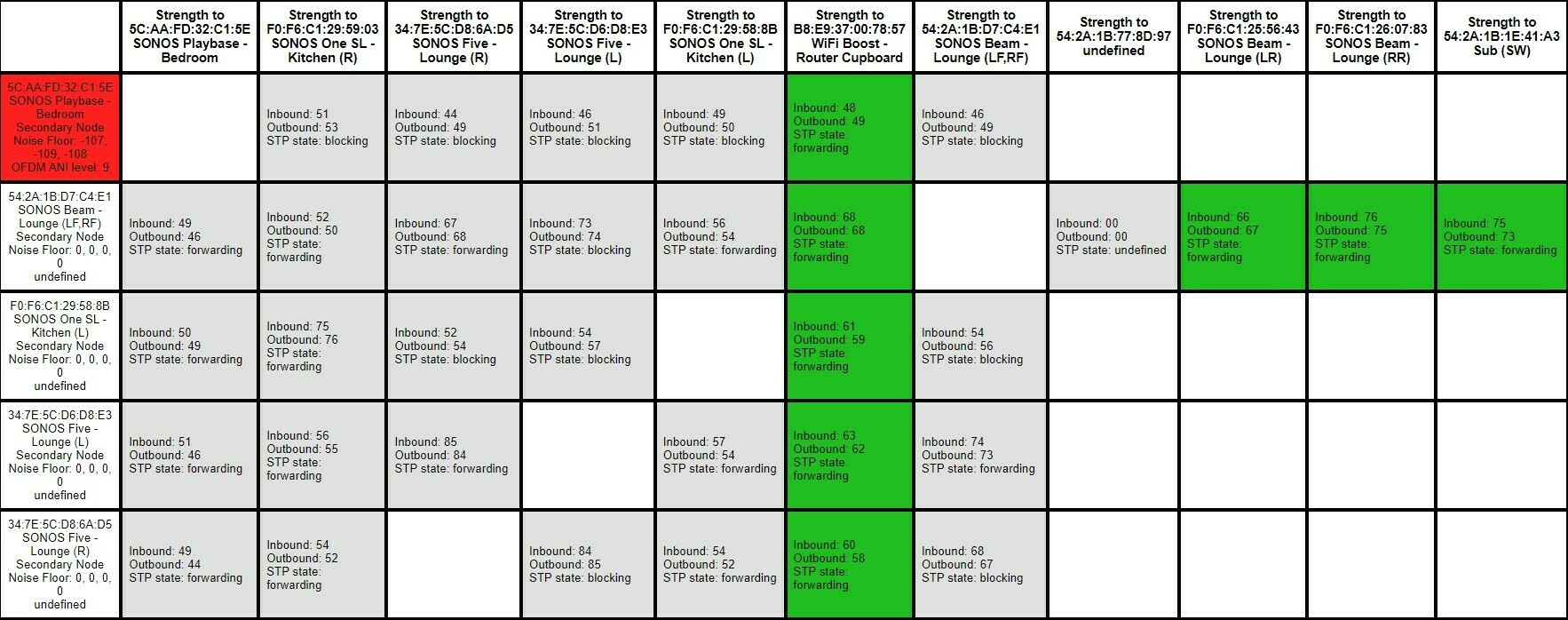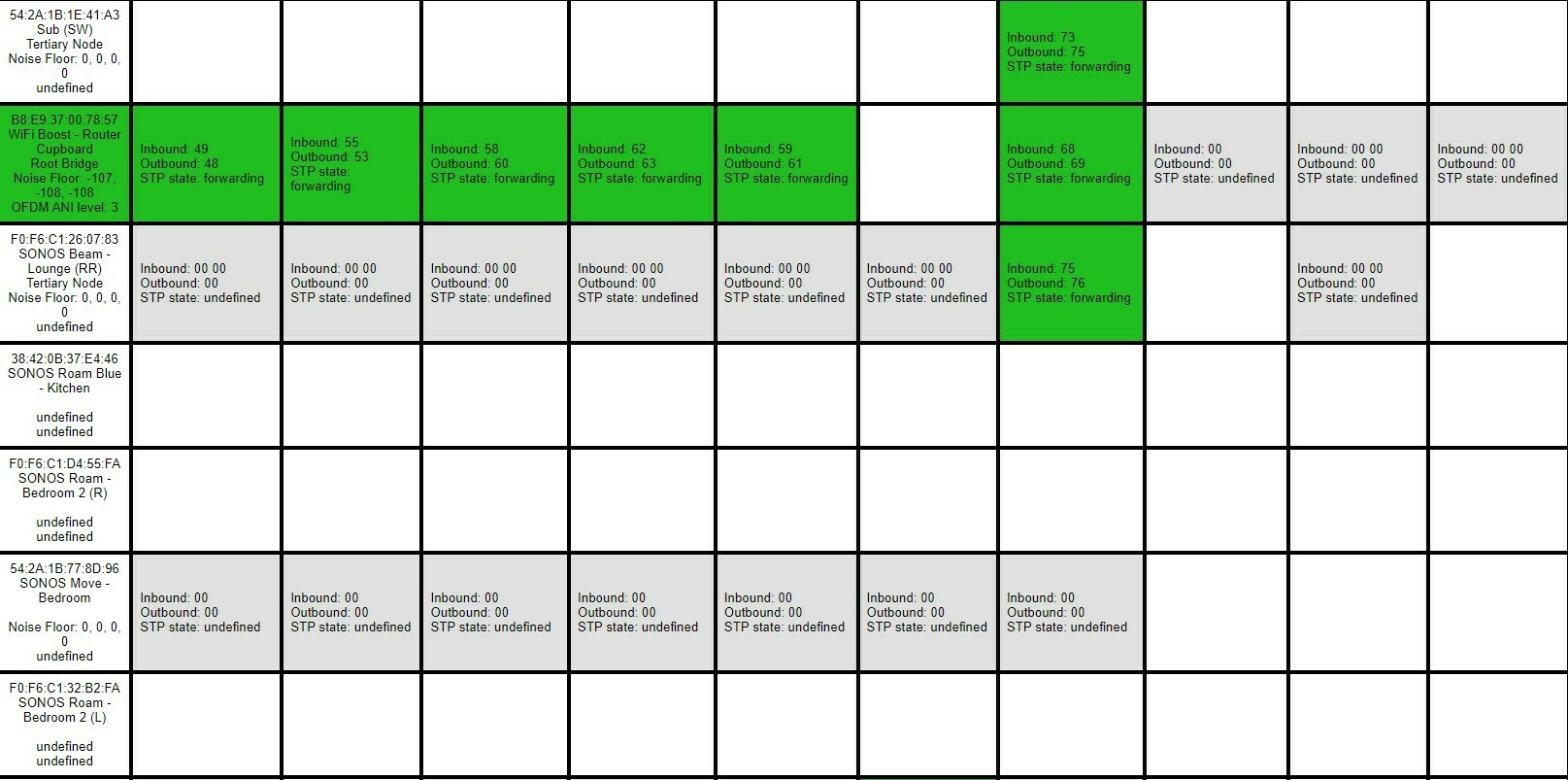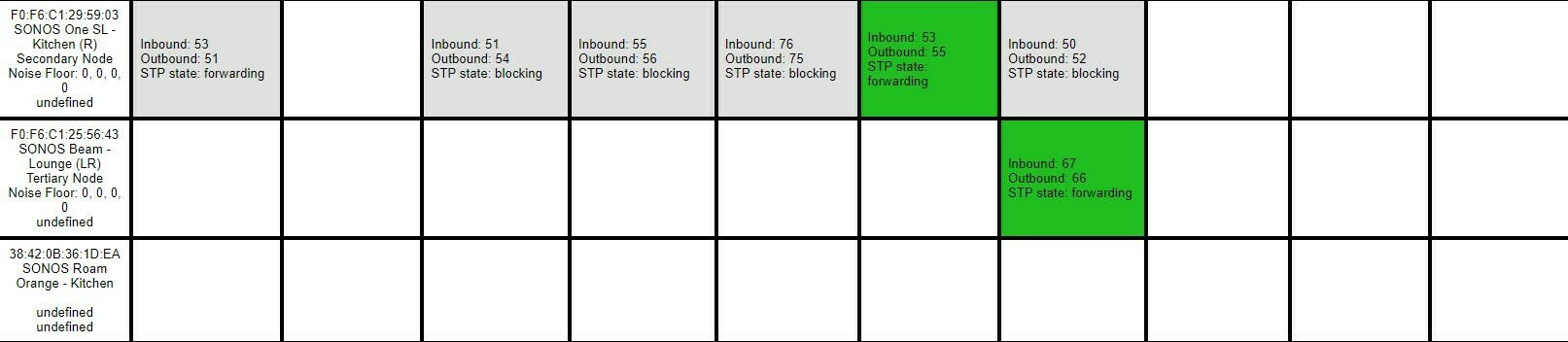Are you experiencing any problems? Or loss of bandwidth? If not I’d leave it to manage itself.
In my experience the ‘90%’ type of figure is pretty arbitrary, and probably depends only on the number of SSIDs the scanner can see. So it wouldn’t necessarily take account of the signal strengths (5GHz has significantly less range/penetration than 2.4GHz) or actual channel occupancy (traffic density).
In any case AC (WiFi 5) is 80MHz wide -- covering channels 36-48 -- and determines when and how to transmit on a per packet basis, so it’ll coexist with multiple other users of the channel.
Hi @SarahN . Are you having problems that you are hoping this might resolve? If not, i would leave well alone. You have a Boost, and so i assume you are running SonosNet, which is a 2.4GHz network, so none of your devices will be using 5GHz to connect directly to your LAN.
If you have surrounds or Subs connecting to Sonos HT systems then they will be communicating over a 5GHz direct routing and won’t use the 5GHz connection from your router. The Sonos 5GHz channel is chosen to minimise interference with the environmental channels.
Hi @ratty - I have good speeds on things that are connected to 5ghz so it is probably ok to leave it as it is.
The only slight issue I sometimes have is one of my Fives (part of a stereo pair), stopping playing. It doesn’t happen all the time and the way to resolve it is to unplug them both and let them re-boot. Then they seem fine again. There isn’t anything near them that could be affecting them and they are on SonosNet via a Boost. When this happens the Five that stops playing still shows up in the app as if nothing is wrong. With them being on SonosNet, would this router thing be a non issue?
I don’t fully understand it all to be honest. On my 2.4ghz, I have picked a channel (1) on my router which my immediate neighbour does not use (they are on 11), and I have set the Sonos app to channel 6.
@John B - you may have just answered some of my points above lol
On the 2.4Ghz channel, is your channel width set to 20MHz? This is to be preferred over Auto or 40MHz.
@John B - yes it is according to that app. I don’t think my BT router tells me that! At least I cannot see where it would even under the advanced settings.
@John B - yes it is according to that app. I don’t think my BT router tells me that! At least I cannot see where it would even under the advanced settings.
That’s OK then… although neighbouring wifi might be using the wider band (I expect your analyser would show this). Is your Boost very close to your router? A distance of at least a couple of feet is recommended.
The Boost is about a meter from the Router as I knew that was the best thing to do. I do have a bit of an odd set up at home mind you. It’s a newish house (5 years old) with fiber to the property fitted when it was built. The engineers/builders put the bits and bobs in the under stairs cupboard so the router has to live there and the boost is wall mounted a meter from it. I just sometimes wonder if all the stuff in that cupboard could cause it’s own issues?
I do get good speeds though and if I stand with the door open, and do a speed test on my phone, it does not give any faster speeds than if I’m away from the cupboard with it’s door closed.
Oh and if I do that matrix thingy, all the boxes in the main bit are all green so that’s all ok too
One thing to try with the Five pair is to reverse the pairing process:
Unpair them, then starting from the settings for the right-hand unit/room pair them together again. You should be offered the left unit/room in the pop-up. You’d then get to nominate which is which for stereo purposes.
In the room settings for the combined pair you should then see the products listed as Five (Right) followed by Five (Left). This means the Group Coordinator for the pair is the right unit.
(If you did all this the first time round, then instead pair starting from the left-hand unit.)
@ratty - I will try that
I cannot remember which one I used as the main unit to pair them first time. Does it matter that it is always the left speaker (as I look at them), that drops out?
If there is a lot of electrical stuff in there it might have an effect. Speed an signal strength aren’t the same thing, and your wifi speed isn’t really relevant to the issue with the Five pair, as they are connecting to the Boost - but I take your point that the physical barrier of the door doesn’t seem to be a big issue.
Maybe we could look at the network matrix? Do you know how to run that?
Edit - sorry our posts crossed re matrix
@ratty
My Fives currently say ‘Lounge (L+R) - does that mean I started from the left one (which is the one that drops) before?
@John B - I do know yes although not sure how to capture it all in a snip on this computer lol.
That is it done in 3 bits. There was more to the right but that was just my Roams and Move
@ratty
My Fives currently say ‘Lounge (L+R) - does that mean I started from the left one (which is the one that drops) before?
@John B - I do know yes although not sure how to capture it all in a snip on this computer lol.
As it is all green it might not tell us much. Just for general info, if it is a Windows 10 computer, you can just type snip in the search field and select the Snip app, Alternatively, if you have MS Word it’s Insert, Screenshot, Screen Clipping. Then when the image is in Word right-click the image and ‘Save as picture’.
Sorted it with the snip tool in 3 bits 
And the Boost (on the left side) is green for a change!
Nothing amiss that I can see about the matrix, so you can ignore my earlier suggestion.
Thanks @ratty
I guess I will just have to see how the Fives behave. Maybe it’s just one of those things that cannot be tracked down regarding random interference at that particular time.
I’d suggest you submit a full diagnostic within 10 mins of a dropout. Post the number and hopefully someone can take a peek.
By the way, were the Fives just playing as a pair or were they grouped with another room?
I will submit a diagnostic if it happens again.
They were just playing as a pair. They are in my lounge with my home theatre set up but that should not affect them should it?
@ratty
My Fives currently say ‘Lounge (L+R) - does that mean I started from the left one (which is the one that drops) before?
No it always says (L+R). I think you could just play with the balance to check if the speaker that you have placed as the left speaker is the one Sonos believes is the left of the pair, and therefore uses as the co-ordinator of the pair.
I will submit a diagnostic if it happens again.
They were just playing as a pair. They are in my lounge with my home theatre set up but that should not affect them should it?
The other Sonos kit shouldn’t affect them, but something else maybe is. The matrix doesn’t reveal the ambient RF conditions for the later models, such as Five. For that Sonos Support needs to refer to the full diagnostic.