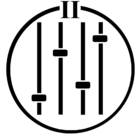Here is what you need to know to connect your Sonos devices to your T-Mobile wireless internet. This example covers adding a Sonos One and a Sonos Move to the WiFi network. It assumes you have already used the Sonos App to attempt connecting Sonos devices to the T-Mobile wireless internet WiFi network with a T-Mobile FAST 5688W 5G gateway with default settings, which has failed. These instructions should also work for other Sonos products. However, these two Sonos devices, with and without an ethernet port, are used to understand the difference.
T-Mobile FAST 5688W 5G gateway default settings:
*Dual frequency bands 5GHz and 2.4GHz set to Automatic
*WPA version set to WPA2/WPA3
*WPA encryption mode set to AES
*Network set to NOT Hidden
In this scenario, the Sonos One must be connected to the WiFi Network first since the Sonos Move does not have an Ethernet port.
You will need a Sonos product with an ethernet port. Suppose you only have Sonos products without an ethernet port. You must purchase or temporarily borrow a Sonos product with an ethernet port to use these instructions.
An ethernet cable to connect your T-Mobile gateway to your Sonos product with an ethernet port is also needed. You can temporarily move your gateway and Sonos device closer together to use a short ethernet cable if you do not have one that will reach or purchase one long enough. The ethernet cable is used temporarily to connect your first Sonos device to your gateway WiFi network.
Step 1 - With the device (iPhone, Android, etc.) connected to the WiFi network, open the Sonos App (s2).
Step 2 - With the gateway and Sonos One on, connect the ethernet cable between the gateway and Sonos One. The Sonos One should join the WiFi network. You can remove the ethernet cable anytime after the first Sonos device connects to the WiFi network.
Step 3 - With the Sonos Move on, go to the Sonos App and connect the Sonos Move. When you get to the step where you select your WiFi network, proceed, and it should now connect to your WiFI network.
Like with the Sonos Move, you can continue adding your Sonos products through the Sonos App whether the device has an ethernet port or not, or you can use an ethernet cable between the gateway and those Sonos devices with an ethernet port one at a time.