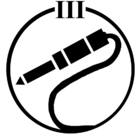Best answer by SHARKB8T
View originalHoe to "unbundle" Playbar
I'm sure this question has been asked many times before. I truly appreciate the help and patience community members show, but I do find it difficult to maneuver in "search". I recently added a Playbar to a room with 2X Play 1's and Sub. I'm loving the TV experience,but the Music was was MUCH more enjoyable without the Playbar. Is there an easy way to uncouple the Playbar from the room? Thanks!
This topic has been closed for further comments. You can use the search bar to find a similar topic, or create a new one by clicking Create Topic at the top of the page.
Thank you, SharkB8T. I'll put them on Full. And you're right, it's drag. It's too bad you couldn't just make another "room" without the Playbar,
"Easy" is a fairly subjective term.... without going to a workshop and getting tools? yes... without a series of "clicks" in the app that will take a bit of time?
Not really.
For a variety of reasons, the PlayBar is the centrepiece of the TV audio system and so it seems more accurate to say that you need to remove the Surrounds (the 1s) and remove the SUB from the PlayBar.... and then bond the SUB to the 1s if you want it in their mix. Then to watch TV with it all... remove the SUB, bond the SUB back to the PlayBar, assign the Play1s as surrounds...
Yeah... That may be a bit of a drag to do often.
I presume you have gone into the app under "surrounds" for the room and set the 1s to play "full" when you listen to music? If not, that will make a big difference to the music audio listening experience.
Not really.
For a variety of reasons, the PlayBar is the centrepiece of the TV audio system and so it seems more accurate to say that you need to remove the Surrounds (the 1s) and remove the SUB from the PlayBar.... and then bond the SUB to the 1s if you want it in their mix. Then to watch TV with it all... remove the SUB, bond the SUB back to the PlayBar, assign the Play1s as surrounds...
Yeah... That may be a bit of a drag to do often.
I presume you have gone into the app under "surrounds" for the room and set the 1s to play "full" when you listen to music? If not, that will make a big difference to the music audio listening experience.
This will drop the Playbar? It's the Playbar, not the Play 1's, I'd like to drop for music
From
https://sonos.custhelp.com/app/answers/detail/a_id/2938/kw/Configuring%20surround/related/1#remove_surrounds
Removing Surround Speakers
Follow the steps below to remove surround speakers from your home theater.
Using the Sonos App for iOS or Android
From the Sonos music menu, tap Settings > Room Settings.
Select the room the surround speakers are associated with. The room name appears as Room (+LS+RS) on the Room Settings menu.
Select "Remove Surround Speakers".
Select "Next" to drop the surround sound speakers from your home theater setup.
If the surround players existed in your household previously, they revert back to their previous name. If they were set up as surrounds right out of the box, they will be labelled "Unused". You can rename the player by tapping it in the rooms menu.
Using the Sonos App for Mac or PC
Choose one of the following
On a Mac, select Sonos > Preferences > Room Settings.
On a PC, select Manage > Settings
Select "Room Settings" if it is not already highlighted on the left.
Choose the room the PLAYBAR is located in from the Room Settings drop-down list. The room name appears as Room (+LS+RS).
From the tab labelled "Basic", click "Remove Surround Speakers".
If the surround players existed in your household previously, they revert back to their previous name. If they were set up as surrounds right out of the box, they will be labelled "Unused". You can rename the player by tapping it in the rooms menu.
https://sonos.custhelp.com/app/answers/detail/a_id/2938/kw/Configuring%20surround/related/1#remove_surrounds
Removing Surround Speakers
Follow the steps below to remove surround speakers from your home theater.
Using the Sonos App for iOS or Android
From the Sonos music menu, tap Settings > Room Settings.
Select the room the surround speakers are associated with. The room name appears as Room (+LS+RS) on the Room Settings menu.
Select "Remove Surround Speakers".
Select "Next" to drop the surround sound speakers from your home theater setup.
If the surround players existed in your household previously, they revert back to their previous name. If they were set up as surrounds right out of the box, they will be labelled "Unused". You can rename the player by tapping it in the rooms menu.
Using the Sonos App for Mac or PC
Choose one of the following
On a Mac, select Sonos > Preferences > Room Settings.
On a PC, select Manage > Settings
Select "Room Settings" if it is not already highlighted on the left.
Choose the room the PLAYBAR is located in from the Room Settings drop-down list. The room name appears as Room (+LS+RS).
From the tab labelled "Basic", click "Remove Surround Speakers".
If the surround players existed in your household previously, they revert back to their previous name. If they were set up as surrounds right out of the box, they will be labelled "Unused". You can rename the player by tapping it in the rooms menu.
How to unbundle...Can't type!
Enter your E-mail address. We'll send you an e-mail with instructions to reset your password.