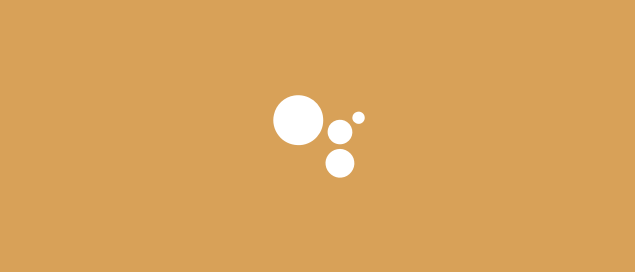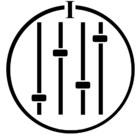Wondering what to do now that you have a Google Assistant enabled device and Sonos players? This page will help you get all set up.
1. Make sure your Sonos and Google Home devices are all powered up and connected to your home network.
If you're new to Sonos, this means Installing the Sonos app, and going through the steps for setting up Sonos. You’ll need an iOS or Android device to set up Sonos. If you're new to Google Home, install the Google Home app and add your Google Assistant enabled devices if they’re not listed. This is done by pressing the Home button and then the Plus (+) Google has a great setup guide here.
2. In the Sonos app for iOS or Android, tap the More tab at the bottom, then tap Voice Services. Choose Google Assistant from the list. This will take you to the Google Assistant app, where you’ll sign in to your Sonos account.
3. Follow the on-screen prompts and search for Sonos players. Add them to rooms for easy control.
4. Make sure you’ve added your music service accounts in the Google Assistant app by tapping your profile icon at the top right, then choosing Services > Music. You can also set up your default services from this menu.
You are now ready to try out some commands! There’s a great, comprehensive list here.
If you run into any trouble, there are some helpful tips and tricks here and on our community here to start with, or ask any question in the Google Assistant and Sonos board.
This topic has been closed for further comments. You can use the search bar to find a similar topic, or create a new one by clicking Create Topic at the top of the page.
This is great news. I eagerly await this coming to Canada.
It would be very nice if a person could select “group everywhere” and all speakers, including Google devices, would stream the same music throughout the house.
Giving us Google and depriving us of that feature is worse than giving a child a toy and not providing the batteries required to operate/play with it.
Giving us Google and depriving us of that feature is worse than giving a child a toy and not providing the batteries required to operate/play with it.
I understand but what happened to the customer is always right? I didn’t invest in the Sonos/Google world because of their respective best interests. I wanted a high quality playback system that plays music throughout my home - for me - the customer. Selfish, maybe, but as a customer and a shareholder I find this solution extremely distasteful.
The customer is not always right. Matter of fact, the customer is often 100% wrong. Companies are in business for one reason, profit. As far as their treatment of the customer goes, they will do as much as possible to please the customer, but not at the expanse of profit.
LOL. Have you ever worked in customer service?
Sonos isn't about to lose all of their customers over this.
Exactly. Which is why they aren't going to allow you to group their expensive, great sounding speakers with cheap Google speakers.
Hi thanks for posting this. Prior to setting this up I had Alexa integration and that worked fine. I set up Google assistant and was expecting that both Alexa and Google assistant would work depending on which name I spoke either Alexa or OK Google. So the Google integration works fine now but my Alexa no longer works. I suspect it’s either one or the other not both. Can someone confirm that?
I have an Alexa dot in the kitchen that I have paired with a Sonos play five generation 2 to and that integration now seems to be lost since I enabled a Google for my other speakers in my house.
Thanks James
P.S.
If it is one or the other I think they should post that in the integration instructions or release notes
I have an Alexa dot in the kitchen that I have paired with a Sonos play five generation 2 to and that integration now seems to be lost since I enabled a Google for my other speakers in my house.
Thanks James
P.S.
If it is one or the other I think they should post that in the integration instructions or release notes
jamesg-stroud,
You can run both types of voice assistant around your home, but not on the same speaker (at the same time)... so you could have a Sonos One with Alexa installed on it and at the same time Google Assistant installed on the Beam, or another Sonos One, just as an example.
You can run both types of voice assistant around your home, but not on the same speaker (at the same time)... so you could have a Sonos One with Alexa installed on it and at the same time Google Assistant installed on the Beam, or another Sonos One, just as an example.
jamesg-stroud
Your echo dot should still be working fine with your Play 5 (gen 2) ... so just check your settings and the Sonos Skill in the Amazon Alexa App. It would also be worth creating an Amazon Alexa Enabled Group for the Play 5 and control that group with the ‘Dot' and set your Play 5 as the groups “preferred” Speaker, that’s if you have not done that already.
Your echo dot should still be working fine with your Play 5 (gen 2) ... so just check your settings and the Sonos Skill in the Amazon Alexa App. It would also be worth creating an Amazon Alexa Enabled Group for the Play 5 and control that group with the ‘Dot' and set your Play 5 as the groups “preferred” Speaker, that’s if you have not done that already.
Ken thanks. Yes I had that all set up working fine with my play five speaker and the echo dot. I had it configured perfectly with the Alexa app I had a single group where they’re both in there. But now when I tell the Echo Dot to play a song Spotify it says it will do that on my play 5 speaker but then nothing plays. I even unlinked the Spotify account and then recreated it into the Alexa app and still does not work. So this all fell apart once I installed Google assistant on other speakers in the house with a Spotify account. It might’ve been a different Spotify account and that’s why I redid it via the Alexa app to use the same Spotify account as I have on the Google assistant Setup So I’m really bummed that my Alexa integration with the echo dot broke. Thanks again for your help. I’ll keep toiling away to get this working again.
As long as the Spotify credentials are the same in these places...
I would perhaps consider doing these two further things..
- Spotify installed in the Alexa App and set as your default music service
- The Spotify App on your controller device (to setup/authorise the Spotify service in Sonos App)
- The Sonos installed Spotify Music Service - same account credentials.
- Spotify Added to your Google Account and installed in main Google Home as the default music service.
I would perhaps consider doing these two further things..
- Power off for 30 seconds and reboot the Play 5 Speaker
- Remove and Reinstall the Sonos Skill in your Alexa App.
Press agrees, this is a troubling shortfall - read it, learn it, know it - https://9to5google.com/2019/05/17/google-assistant-sonos-home/
Yeah, we know, it's the same with Amazon Echos. You can't get them either to play in sync with Sonos speakers.
Ken, thanks again for all your help. Before I saw your response I tried some of the things you suggested and eventually got it to work. Oddly I could not get it to work from my Alexa app by it self to control the Sonos speaker to play from Spotify. However I redid the entire set up of Alexa with my Sonos this integration again and after I did that I got to work. Ken, thanks again for all your help. Before I saw your response I tried some of the things you suggested and eventually got it to work. Oddly I could not get it to work from my Alexa app by itself to control the Sonos speaker to play from Spotify. However I redid the entire set up of Alexa with my son this integration again and after I did that I got to work. I do have a Spotify family plan and before I did have a Sonos set up with a different account with Alexa. Yesterday I set them all up with a new account. It’s still the network initially but it works now after Undoing my Alexa Sonos setup and re-doing it
Here’s a workaround I tested this morning:
Using a Chromecast on the TV you’ve paired with your Sonos Beam create a group using the Chromecast and any other Google devices you own, call the the TV Chromecast Group.
Cast to the TV Chromecast Group and then using the Sonos app select all the Sonos speakers you want to play along with Google devices.
You may have to adjust for a lag between the Sonos and Google devices but it works.
Using a Chromecast on the TV you’ve paired with your Sonos Beam create a group using the Chromecast and any other Google devices you own, call the the TV Chromecast Group.
Cast to the TV Chromecast Group and then using the Sonos app select all the Sonos speakers you want to play along with Google devices.
You may have to adjust for a lag between the Sonos and Google devices but it works.
Hi, I just move from Alexa to Google Assistant last night.
Everything works fine except 2 things.
1) When I says "hey google, play music from my Spotify"
She answer "I can't do that here, but you can ask me to play it on one of your other devices."
So I need to control every right from my phone. Is there any suggestion?
2) I have Sonos one 1 for each rooms in my condo. Except my bedroom I have 2 of them paired, and Google Assistant only on Left speaker. Not both as Alexa. So I have to yell when I stand next to Right speaker.
Glad finally you bring Google Assistant to Sonos btw.
Thanks
Everything works fine except 2 things.
1) When I says "hey google, play music from my Spotify"
She answer "I can't do that here, but you can ask me to play it on one of your other devices."
So I need to control every right from my phone. Is there any suggestion?
2) I have Sonos one 1 for each rooms in my condo. Except my bedroom I have 2 of them paired, and Google Assistant only on Left speaker. Not both as Alexa. So I have to yell when I stand next to Right speaker.
Glad finally you bring Google Assistant to Sonos btw.
Thanks
UN01,
i understand that when adding GA to a Sonos stereo pair, only the left speaker has the voice service. The right speaker mic is disabled at this time. Alexa on the other hand works on both.
If you cannot get GA to work, then perhaps try these steps...
i understand that when adding GA to a Sonos stereo pair, only the left speaker has the voice service. The right speaker mic is disabled at this time. Alexa on the other hand works on both.
If you cannot get GA to work, then perhaps try these steps...
- Remove the Sonos Action/Skill from the Google Home, Ensure all Sonos devices are removed from your google rooms and then reinstall the Sonos Action/Skill again.
- If necessary, after reinstalling the Sonos devices in the Home, ensure the speakers are in their correct google rooms, or move them to where you prefer them to be.
- In the GA/GH App Settings/Music set your Spotify 'premium' account as the default music service. Note the voice service does not work with the Spotify 'Free' Service.
- Check that your GA language is set to English (United States).
- Goto the Sonos App 'Room Settings' for your Sonos One devices and under the voice services section install the Google Assistant. You need to do this for each device (Sonos Room) that you wish to use with GA.
- Goto the “My Music Services” in the Sonos App Settings and long-press on the Spotify Music Service and choose to re-athorise the Account and re-enter your Spotify premium account credentials. Note: If you do discover the Spotify 'Premium' Service is not installed, you will need to add that service to your Sonos Controller, remove any 'other' Spotify accounts from the Sonos App and just use the one Spotify Premium Account for now.
Hi, Ken
Thank you very much for your answering.
I will try to follow your suggestions.
Have a good day.
Thank you very much for your answering.
I will try to follow your suggestions.
Have a good day.
Enter your E-mail address. We'll send you an e-mail with instructions to reset your password.