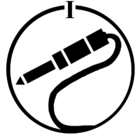Hello there,
I’ve been a happy Sonos customer for almost 10 years now and have been really happy with my system, upgrading and expanding my setup as time passed.
As someone who is fully blind, I especially appreciate the fact that the Sonos app for iOS is fully accessible to me, there have been a few bugs at some points but I’ve always had the experience that once those issues were reported, they would soon be fixed. Furthermore, setting up new devices has always been a smooth experience, with clear textual instructions on what to do provided within the app.
Overall, my experience with Sonos really has been that the company does care about customers with disabilities, and so I’ve absolutely been recommending Sonos products to other visually impaired folks over the years.
Sadly, however, I was in for an unpleasant surprise when I recently purchased a Sonos Port for my setup.
After unboxing the device, I immediately found the big round pairing button on the rear panel, so I figured pairing it would be as simple as plugging it in, starting the process in the app and then pushing that button when prompted. Oh, how wrong I was…
Once I had started the setup process within the app, the Port was immediately discovered and the pairing process began just as expected.
A few minutes later, however, I was quite shocked to see the following prompt:
“To continue setting up your Sonos Port, please enter the PIN printed on the back of the device”.
So to recap: pairing this particular device is no longer a matter of plugging it into a power source, waiting for the app to detect the new device, walking through the setup screens and then pushing a button to confirm the pairing. No, it’s now also necessary to read a pairing PIN printed on the device and to then type said PIN into the app to pair, something which I naturally cannot do as a blind individual.
I do understand that it is important to ensure a person has physical access to a Sonos product in order to pair with it, but honestly that’s exactly what the pairing button on the back is for.
I’d also be perfectly fine with the Port playing a sound over the connected speaker system that contains a fingerprint that gets picked up by the iPhone’s microphone and confirms the authenticity of the pairing, these are all tried and tested solutions that to the best of my knowledge work well to prevent any sort of abuse and which are fully accessible.
Having to look at the device being paired in order to make out a PIN code means that as a blind Sonos customer, I’m no longer able to independently set up this device and will either need to rely on a sighted person to do it for me or return the device - in this particular instance I decided to do the latter.
Overall, I’m really disappointed that Sonos has decided to make this setup process completely inaccessible to visually impaired customers such as myself, and I’m worried that this development will impact future products as well going forward. I’m not sure if any other Sonos products besides the Port are using this pairing method as well, but I sure hope that this isn’t the case.
Again, I’m a huge fan of Sonos products and the ecosystem overall and would really love to keep using and recommending Sonos products, but if this is how it’ll be going forward this means I’ll be forced to migrate to some other solution eventually.
Robin