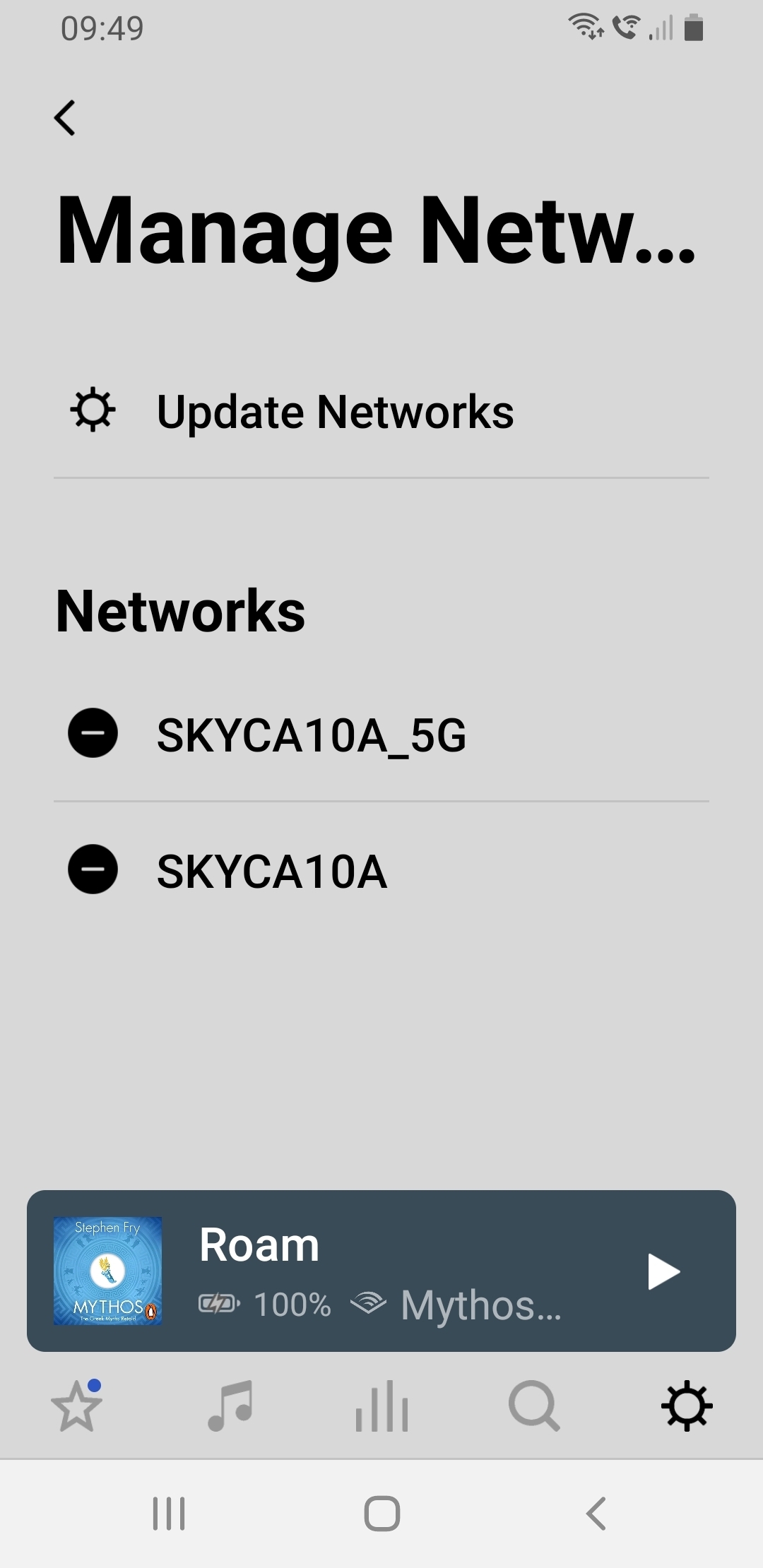I have two Sonos Connect devices (in different rooms) running S1. Device A is connected by ethernet and B by wifi. RIght now, my router reserves bandwidth both for the Ethernet connection to A and for the Wifi connection to A, along with the wifi to B. (The router recognizes 3 Sonos connections.) The problem is the router partitions bit-speed, and I'm at the limit of what my ISP can do. So I want to make the A connection eithernet only, bringing down the denominator by one in the division of bandwidth. Sonos does have a setting for that, but when I disable wifi to A, mysteriously B disappears from my system. Can anyone help me fix this?