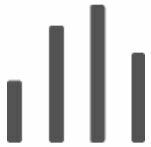This article is a comparison between the general interface of the S1 and S2 app and the updated user interface of the New Sonos App.
The S1/S2 app is working with tabs that are controlled over the tab bar at the bottom of the screen.

Many features like grouping, system settings or browsing music service content can be found on different tabs. That can result in the need to switch to different tabs to choose the room to play in, search for music to play and then control the music playback on the now playing screen.
The New Sonos App follows a different approach by giving you complete control at a glance.
The main home screen gives you instant access to search, it shows your music services, Sonos favorites and recently played tracks.
The new Home screen also gives you complete control of each speaker and group in your system at a glance.
What’s not changing
- The S2 operating system for your players will stay the same.
- There will be no changes regarding product compatibility.
What’s changing
- The new Sonos app will become easier to use with it’s enhanced user interface.
- It will give you faster access to the most used features.
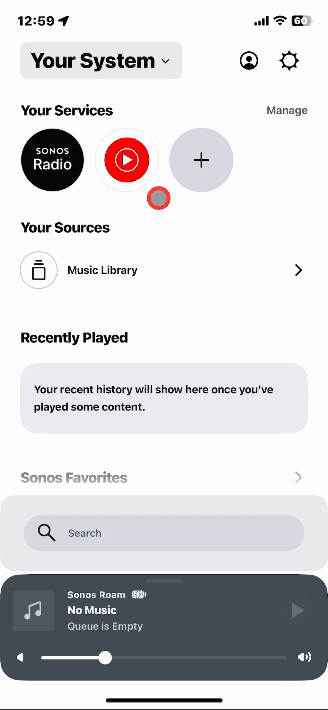
Below you'll find a comparison with the user interface elements in the S1/S2 app on the left and the corrosponding elements in the New Sonos App on the right:
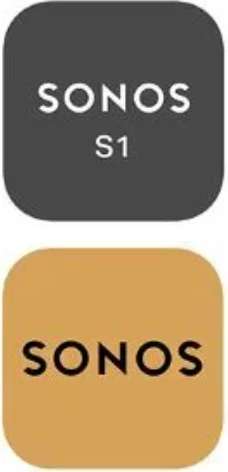
| 
|
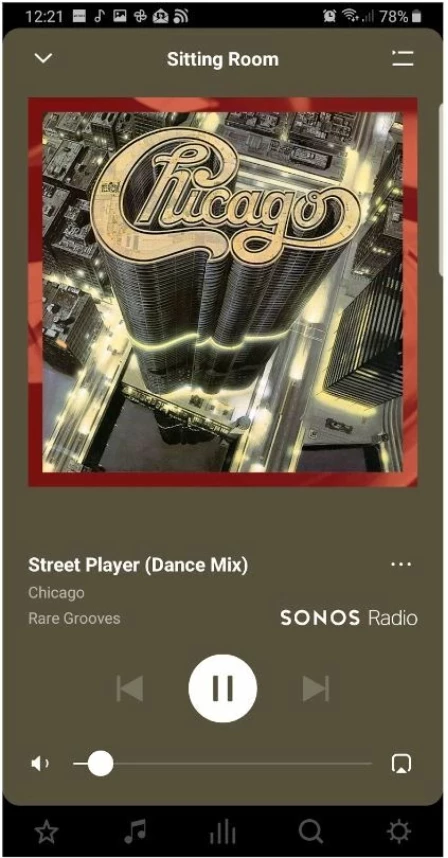
| 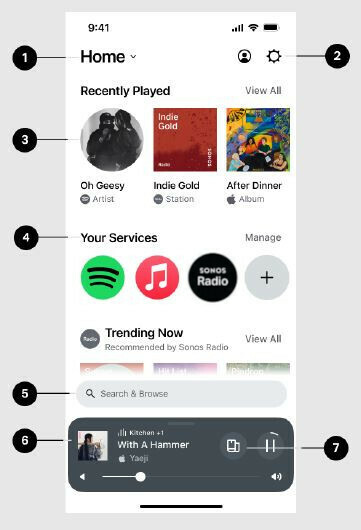
|
| This is the old System tab. Here is where your Sonos rooms are shown and you can group and ungroup players and adjust the volume for the group. | The System Name button is located at the top left of the home screen and displays the name of your SonosSystem. Hitting the button brings you to the Grouping screen that displays all of the Sonos components and groups within your system in one place. Here you can perform a variety of functions. These functions include grouping or ungrouping players, adjusting music volume, and initiating music playback. Accessing it slightly changed but the features you'll find on the the Grouping screen are basically the same as on the old system tab. |
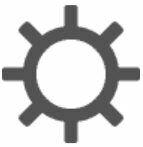 This is the old Settings tab. Here you'll find the following settings:
| The Account settings and System settings icons are located at the top right of the Home screen. Access those to change system and settings and log in to your Sonos account or transfer your system to another account. Here you will find the same settings you had on the system tab in the S1/S2 app, just the location in the app changed slightly. |
 This is the old My Sonos tab. In here go your favourites (once you select a track/station/playlist and choose Add to My Sonos) and Recently Played. | In this section you can see Sonos Favorites, Recently Played and pinned items. You can scroll down and tab on Edit Home to customize the layout of your home screen.
Note: Sonos playlists in the S2 app were listed directly on the home page. In the new Sonos app, they were moved into the Sonos Favorites section. |
 This is the old Browse tab. This is where you select a source of music for a room like Radio, Spotify, Apple Music, Amazon Music, YouTube Music , Music Library (for locally stored music), TV/Line-In and On This Device (Android only). | In this section you'll find the Music Services you have added to your sytem. Tab Manage to control what services are displayed on the home screen. |
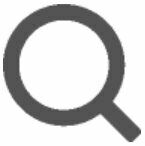 This is the old Search tab. Search will use one search query to search all categories - Artist, Track, Album etc. The results will now be sorted so that the results from music services used the most frequently on the system will appear at top. | This is the new Search bar. Enter a song, artist, album or radio station you are looking for. Search results will be displayed sorted by music services. The Search bar is now a fixed part of the Home screen and not separated on a different tab of the app. |
| There’s a floating Now Playing bar above the tab bar of the S1/S2 app. It is usually visible in the app on all tabs. Tap on this and it expands to the Now Playing screen. 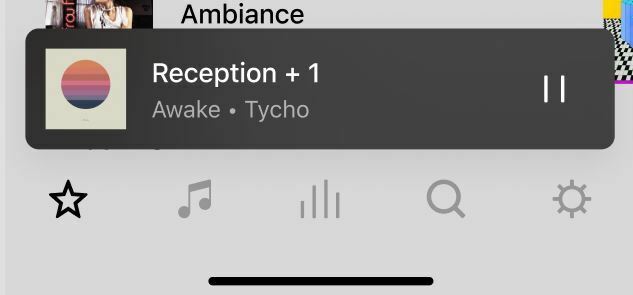
| This is the Now Playing bar. Here you can see what is currently streaming and you can play/pause and control the volume. Tab the bar once to bring up the Now Playing screen and swipe up to view all products and rooms in your system. The new Now Playing bar became more interactive. Different ways of interacting with it gives you access to other screens of the app. |
 Tap this icon in the S1/S2 Now Playing bar to open the Grouping screen and see what’s playing on the selected room across other rooms, to group rooms and to ungroup. | Hit the Grouping button on the new Now Playing bar to quickly group other rooms with the currently chosen room to play the same content atthe same relative volume. This button was already available on the Now Playing bar in the S1/S2 app and the purpose didn't change. |
You have a question regarding the new Sonos App or want to discuss it with other users? Create a new topic