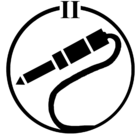Windows Controller 9.2 doesn't remember window position
The new Sonos Controller app for Windows doesn't remember the window location anymore, meaning that every single time I open the app I have to drag it back to where I want it. Can this please be added back in? Thanks.
This topic has been closed for further comments. You can use the search bar to find a similar topic, or create a new one by clicking Create Topic at the top of the page.
Yes, I agree 100%
I have a long-established Desktop layout and - until now - the Sonos Controller opened reliably in the exact area to which I'd 'assigned' it. It's now a PIA to to have to RE-move its window each time I open it.
I'm using 64-bit Windows 7.
(In case it's relevant to the Sonos Controller developers, I have no intentions ever of upgrading to Windows 10.)
Colin P.
I have a long-established Desktop layout and - until now - the Sonos Controller opened reliably in the exact area to which I'd 'assigned' it. It's now a PIA to to have to RE-move its window each time I open it.
I'm using 64-bit Windows 7.
(In case it's relevant to the Sonos Controller developers, I have no intentions ever of upgrading to Windows 10.)
Colin P.
Absolutely fix this! The desktop controller has been able to remember its size and position for years. This is a bug that was missed in testing that needs to be fixed.
On my 4K monitor the 9.2 application takes over a huge portion of the screen, right in the middle. Sono's Mark W. advises there hasn't been any changes made to the default window size with the Sonos controller for desktop.
This is more than likely something specific to your system and Windows applications generally do not start with specific window sizes based on the application you're using.
Sorry Mark - large change in behavior - and it doesn't recall and reset the size and location settings of the previous instance. Here's how you do it using the registry in C#:
this.Left = (int)(Registry.GetValue(keyName, "PositionX", 0));
this.Top = (int)(Registry.GetValue(keyName, "PositionY", 0));
this.Height= (int)(Registry.GetValue(keyName, "Height", 250));
this.Width = (int)(Registry.GetValue(keyName, "Width", 200));
Set the key values on closing, restore on activation. Everything is exactly as you left it.
Not hard. Very user friendly. Highly recommended.
This is more than likely something specific to your system and Windows applications generally do not start with specific window sizes based on the application you're using.
Sorry Mark - large change in behavior - and it doesn't recall and reset the size and location settings of the previous instance. Here's how you do it using the registry in C#:
this.Left = (int)(Registry.GetValue(keyName, "PositionX", 0));
this.Top = (int)(Registry.GetValue(keyName, "PositionY", 0));
this.Height= (int)(Registry.GetValue(keyName, "Height", 250));
this.Width = (int)(Registry.GetValue(keyName, "Width", 200));
Set the key values on closing, restore on activation. Everything is exactly as you left it.
Not hard. Very user friendly. Highly recommended.
...unfortunately ***NOT*** fixed in v9.3...
Ryan, I understand the team are looking into this, but that was a month ago. Since then you have released another version and still not fixed this issue. As a developer I know how simple this is to fix (and also how this should have been caught by your testing before release). Why has this issue still not been addressed?
This is clearly a bug in the new version. Developers can fix this easily.
Userlevel 2
Another longtime user with the same problem, started a few days ago after an update on a Windows 10 PC.
Same here on my 4k Screen, everytime I open the app I have to resize it back to normal screen size instead of a Huge window over all my other windows.
Userlevel 1
Whilst we wait for this bug to be fixed. Here's a workaround for Windows users.
- Download and install AutoHotkey from https://www.autohotkey.com/
- Copy the script below into a text file with a ".ahk" extension - for example "ResizeSonos.ahk"
- Double click on the .ahk script to execute it.
When the Sonos controller starts it will be resized and repositioned. Adjust the script to your own taste.
#SingleInstance, Force
#Persistent
#NoEnv
SetTimer, Watchdog_Sonos, 500
Return
;-------------------------------------------------------------------------------
Watchdog_Sonos: ; auto-resize new Sonos windows
;-------------------------------------------------------------------------------
SetTitleMatchMode, 3
If WinExist("Sonos")
WinMove, Sonos, , 50,100, 800,600,,
WinSetTitle MySonos
Return
- Download and install AutoHotkey from https://www.autohotkey.com/
- Copy the script below into a text file with a ".ahk" extension - for example "ResizeSonos.ahk"
- Double click on the .ahk script to execute it.
When the Sonos controller starts it will be resized and repositioned. Adjust the script to your own taste.
#SingleInstance, Force
#Persistent
#NoEnv
SetTimer, Watchdog_Sonos, 500
Return
;-------------------------------------------------------------------------------
Watchdog_Sonos: ; auto-resize new Sonos windows
;-------------------------------------------------------------------------------
SetTitleMatchMode, 3
If WinExist("Sonos")
WinMove, Sonos, , 50,100, 800,600,,
WinSetTitle MySonos
Return
Thanks Sailor - excellent script.
For anyone else using this:
You can put the script in your Windows startup folder and then you don't need to double click it to execute it.
To adjust the position of your window: The 50 number is the X coordinate, the 100 number is the Y coordinate (0,0 is the top left of your screen).
To adjust the size of your window: Change the 800 number to adjust width and change the 600 number to adjust height.
For anyone else using this:
You can put the script in your Windows startup folder and then you don't need to double click it to execute it.
To adjust the position of your window: The 50 number is the X coordinate, the 100 number is the Y coordinate (0,0 is the top left of your screen).
To adjust the size of your window: Change the 800 number to adjust width and change the 600 number to adjust height.
It's a bloody shame users have to solve this by themselves. Sonos should own this problem and take it's responsibility.
New member of the Sonos club and discovered this bug immediately on my Win10 machine (version 9.3 of the Desktop Controller). Any update on when Sonos might correct this bug they apparently introduced? Thanks.
New 9.2 Windows Controller is horrifying!! How hard is it to give the user some themes or color choices. Hard to read text and LOVE THE WHITE SPEAKER BOX that sticks out like a sore thumb! Curious why you would push a new controller on all of your users that nukes all of their music folders requiring them to re-add? Pathetic. Makes me not want to use the Sonos.
New software version 10.0 didn't solve the problem. The app still doesn't remember the window location nor its size. It's been 3 months now.
Userlevel 1
The Windows 10 controller update for Sonos 10.0 (Controller version 48.2.61220) fixes this problem for me.
I've uninstalled the Autohotkey workaround that I was previously using.
Many thanks to the team.
I've uninstalled the Autohotkey workaround that I was previously using.
Many thanks to the team.
I just had an update to version 10.0 48261220 and the issue is also solved for me! Finally, great!
Same here!
Enter your username or e-mail address. We'll send you an e-mail with instructions to reset your password.