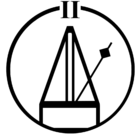I do have a way that works great so far:
Extract cover art (.jpg) from music file, import in any paint program, save as .tiff, load .tiff and save again as .jpg.
Had something to do with Density Unit IIRC, forgot what exactly.
But why is this work around needed? I need to do that for at least the last year, regardless if I buy old or new songs. I don’t think this is a Sonos issue, as I need to do the same for my Sony (digital) Walkman.
Anyone has a solution or suggestion?