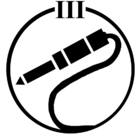Hi!
On the Desktop version of Sonos Controller it's easy to add multiple tracks to a queue. Either I use the tick box for the tracks I want to add or I hold down SHIFT and select either by mouse or using arrow keys. Then I add them all in one command.
Is there something similar in the iOS Controller? I can't figure out how. I can only add tracks one at a time which is a bit boring and time consuming. Of course I know I can add a whole album and things lika that. So my question is regarding cases where I want to add a couple of tracks from an album, parts of a big collection of tracks e.t.c.
This topic has been closed for further comments. You can use the search bar to find a similar topic, or create a new one by clicking Create Topic at the top of the page.
No, neither the iOS nor Android controllers can make multiple track selections in the same way as the Desktop controller.
Keyboard and mouse still have their places after all.
Keyboard and mouse still have their places after all.
I believe the legacy CR200 could do that or am I wrong?
Anyway, I would love to see that option. But it's always the compromise between funcionality and simplicity...
Anyway, I would love to see that option. But it's always the compromise between funcionality and simplicity...
I don't think CR200 had a track selection capability like that. All touch-based controllers have a queue edit mode, but that's something different.
Greetings all. I am a newbie to the Sonos Controller and the Forum. I found this post when searching for solutions about ways to load all tracks in an album when using the Sonos Controller on my iPAD. Might there have been any suggested solutions that have recently been developed to help with this issue? Many thanks
Hi. I don't have an iPad but I think loading all tracks in an album has always been possible on all controllers. On my Android tablet you just hit the Play button on the album icon. Or tap the icon and then Play All or just 'Play Now' the first track and the rest will follow.
On my iPAD there is no play button offered for any specific album. Further I am not finding a "Play all" Button. Lastly if I select the 'Play Now' button for the first track, the controller does play the first track, but nothing further
The play 'entire' album button on the iPad controller is on the album art cover as shown in my attached screenshot.
I do not see any presentation of albums like that. I think I have identified the problem. Currently, I am using Asset UPnP as my streamer from a Raspberry pi. I believe such interface problems have been identified before. I might try to use Twonky.
Could you not just ditch the uPnP/DLNA server altogether and just share your music folder over the network and add it as a library to your Controller... in this screenshot I use a NAS box and just share the music over my network and have added the network path ... in my case "//192.168.1.5/music" to my library in advanced settings and then I can access my music in a variety of ways, by Artist, Album etc. and that too allows the albums to be played using the play button on the album artwork .. see the screenshots attached.
Don't know if that helps, but the setup using the shared local library path(s) seems to me to work better than the uPnP/DLNA route.
Don't know if that helps, but the setup using the shared local library path(s) seems to me to work better than the uPnP/DLNA route.
I'll see if I can make that work. Thx
Ken: I am not very familiar with the advanced settings of the Sonos controller, but I do not see a place where I can add the network path needed. Both "show media servers" and "show UPnP" servers are turned on. Can you offer some additional info? Thanks
Ken: I just discovered the issue as to why I need to use a UPnP server. I have a Western Digital server (long story) which presents difficulties interfacing with Asset UPnP that I desired for my primary music streamer inside the house (Naim ND5XS). In order to make the latter setup work, I had to utilize NFS file format which is incompatible with Sonos; CIFS format is required to interface with Sonos. I will try a different UPnP service (Twonky is available on the WD server). Thanks for your help.
Can't your Western Digital serve NFS and CIFS shares at the same time? What model number is your NAS?
I am not sure, but I don't think so. It is model PR4100. However, I have found a work-around. I have an extra external hard drive on my desktop on which I backup all of the music on my server. Sonos is able to see Windows Media Player on my desktop, so I just shared the music folder on the backup external hard drive with Windows Media Player. Sonos now has access to all of my music AND I am now able to add all album tracks at once since the "Play All" button is now visible!!! Thanks to everyone for their help.
Enter your username or e-mail address. We'll send you an e-mail with instructions to reset your password.