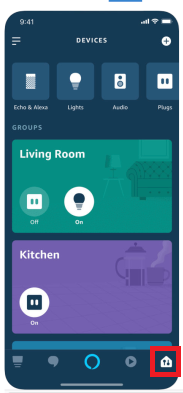Smart Ducking Instructions
Sonos has shared a video on how to enable smart ducking. Cannot get it to work because the Alexa app does not have the settings they show in the video. Can you provide written instructions?
This topic has been closed for further comments. You can use the search bar to find a similar topic, or create a new one by clicking Create Topic at the top of the page.
https://twitter.com/SonosSupport/status/1072140271486427136
I saw this the other day and it works great for default speakers, just say play any music and it plays through a Sonos speaker of that is set a defult music speaker in that group(room). I did think it could also stop ducking but it didn't.
You will have to create groups(room) first then add the devices in that group and then the default music device.
HOWEVER, reading the recent instructions you have to have ALL you Sonos Speakers assigned to a group or the smart ducking will not work. I've just done that so will see if this works when I get home this evening.
You will have to create groups(room) first then add the devices in that group and then the default music device.
HOWEVER, reading the recent instructions you have to have ALL you Sonos Speakers assigned to a group or the smart ducking will not work. I've just done that so will see if this works when I get home this evening.
Just looked for the tweet and it is now unavailable! Maybe it's not working after all. I'll soon find out.
Happy to report ducking works as it should. Only ducking in the same room as the alexa device that has been activated.
Ducking does not work on my system. It doesn't duck. I have Eco Dot and (1) sonos play 5. Could someone share further instructions regarding proper group set up or what ever I am missing here.
Also I could not find the video about this problem
1) Create an Alexa Group
2) Put the Echo device and the Play:5 into the Alexa Group; tap 'Save'.
3) Tap (the green area of) the Alexa Group
4) Set up the Play:5 as 'Preferred Music Speaker'
Here is an overview for those still having issues: https://en.community.sonos.com/amazon-alexa-and-sonos-229102/an-overview-and-explanation-of-the-new-support-for-alexa-grouping-6817788/index1.html#post16298346
Smilja and bockersjv !!!! Succesfully got my Ducking to work! Thanks to you guys. I followed Smilja's advice and created a new group
that included speaker as you showed in your post above. But it didn't solve the " not ducking problem" until i deleted my original group. Then my sonos speaker started ducking perfectly. Thanks to both of you.
Smilja, two more things
1. Now that my dot and sonos ducks properly,
with the new group, I need to add room to the command . ex: alexa play music in (room). for ducking to work.
2. How did you create/ use the pictures of your instructions in your reply to me?
Best regards
1. Now that my dot and sonos ducks properly,
with the new group, I need to add room to the command . ex: alexa play music in (room). for ducking to work.
2. How did you create/ use the pictures of your instructions in your reply to me?
Best regards
1. Now that my dot and sonos ducks properly,
with the new group, I need to add room to the command . ex: alexa play music in (room). for ducking to work.
2. How did you create/ use the pictures of your instructions in your reply to me?
Best regards
Did you see my post link above?
Enter your username or e-mail address. We'll send you an e-mail with instructions to reset your password.