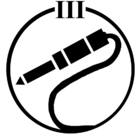here is the diagnostic submission number
849123660
I'm based in London. I have apple music and amazon prime
I've tried to ask alexa to play some musc or tell alexa to ask sonos to play some music and both of those commands does not work.
I've tried factory resetting, forgetting all the devices and disable enable sonos skills
my account address in sonos is UK
I put the address of my device in alexa to UK as well.
Playing amazon music or apple music from sonos app is working just fine.
I read many posts regarding this matter on this forum, and it seems like a common issue but I couldn't find a solution that works for me on those posts.
This is really frustrating. It would be nice to get some help to figure this out.
This topic has been closed for further comments. You can use the search bar to find a similar topic, or create a new one by clicking Create Topic at the top of the page.
What does alexa say/do when you ask her to play something.
What type alexa / what Sonos speaker
What type alexa / what Sonos speaker
I've got a Sonos one for myself.
and Alexa tells me my amazon music market place configuration is not set correctly
or
if I tell her to ask sonos to play music, she tells me to enable sonos skills in alexa app
funny things is, once I asked the second question, she asked me what music I want to hear and I said a name that she didn't recognise. After that she went back to repeating enable sonos skills.
Thanks for the help
and Alexa tells me my amazon music market place configuration is not set correctly
or
if I tell her to ask sonos to play music, she tells me to enable sonos skills in alexa app
funny things is, once I asked the second question, she asked me what music I want to hear and I said a name that she didn't recognise. After that she went back to repeating enable sonos skills.
Thanks for the help
Hi
I suspect that this is some form of Amazon account authorisation issue. Please follow the actions below, I expect it will relate to section two below but worth working through them sequentially:
This type of issue is normally down to one of three things:
1/ Duplicate device names - Alexa prefers that names for Devices, Groups and Scenes are unique,
1.1/ Please open up the Alexa App>Smart Home and make a note of any duplicate device names;
1.2/ You can then change them in the source app. e.g. Use the Sonos App to change the name of Sonos players. (I personally use the naming standard Room Name + Device type. e.g. Kitchen Sonos, Kitchen Echo Dot, Lounge Sonos, etc)
1.3/ Once you have changed any duplicate names then please open the Alexa App on a PC (https://alexa.amazon.co.uk or https://alexa.amazon.com)>Smart Home>Devices and select 'Forget All' followed by 'Discover'. NOTE: This will remove ALL Actions from ALL Alexa Routines! (Only the PC version has this functionality.)
2/ Some form of Account Linking or Authorisation has not completed successfully. There are a number of causes for this and it's best to try these steps 1 at a time and test before moving on to the next step if the problem persists:
2.1/ Open the Alexa App>Skills>Your Skills>Sonos and 'Disable' followed by 'Enable';
2.2/ Ensure that you don't have multiple Amazon accounts logged into different Apps on your device, as this can confuse the Amazon Authorisation. If yes, then please log out of the other accounts and then complete step 2.1 again;
2.3/ If the problem still persists, please logout of all Amazon accounts then select the Alexa App>Skills>Your Skills>Sonos and 'Disable. Now power down all Sonos devices for 10 secs, allowing for any wired devices to boot before booting the remaining Sonos players. Now log back into the Alexa App>Skills>Sonos and 'Enable'
3/ If the problem persists then an entire reset of the Authorisation & Account Linking process is required:
3.1/ In the Alexa app, select Skills>Your Skills>Sonos and then 'Disable';
3.2 In the Alexa app (PC version), select 'Smart Home>Devices'. Now select 'Forget All' at the bottom of the screen;
3.3/ In the Sonos app (Android or iOS), select Settings>Room Settings and for each of the Sonos One's sign into 'Voice Services' and select 'Remove Amazon Alexa from this Room';
3.4/ If you have any wired Sonos devices, please power down for 10 secs and then switch on and wait for it to boot;
3.5/ Now power down all other Sonos Players for 10 secs then switch them back on and wait for them to boot;
3.6/ In the Sonos app, Select Manage>Add a player or sub' and add the Sonos One's again. This will complete the set-up process again;
3.7/ In the Alexa app, select Skills>Your Skills and ensure the Sonos skill is 'Enabled', if not please 'Enable';
3.8/ In the Alexa app , select Smart Home>Devices>Discover. Ensure that your Sonos One's are displayed correctly and not shown as 'Off Line'.
3.9/ Also check one last time that there are no devices with the same name. Remember, if there is a need to rename any then you'll need to select 'Discover' again.
Let us know how you get on.
I suspect that this is some form of Amazon account authorisation issue. Please follow the actions below, I expect it will relate to section two below but worth working through them sequentially:
This type of issue is normally down to one of three things:
1/ Duplicate device names - Alexa prefers that names for Devices, Groups and Scenes are unique,
1.1/ Please open up the Alexa App>Smart Home and make a note of any duplicate device names;
1.2/ You can then change them in the source app. e.g. Use the Sonos App to change the name of Sonos players. (I personally use the naming standard Room Name + Device type. e.g. Kitchen Sonos, Kitchen Echo Dot, Lounge Sonos, etc)
1.3/ Once you have changed any duplicate names then please open the Alexa App on a PC (https://alexa.amazon.co.uk or https://alexa.amazon.com)>Smart Home>Devices and select 'Forget All' followed by 'Discover'. NOTE: This will remove ALL Actions from ALL Alexa Routines! (Only the PC version has this functionality.)
2/ Some form of Account Linking or Authorisation has not completed successfully. There are a number of causes for this and it's best to try these steps 1 at a time and test before moving on to the next step if the problem persists:
2.1/ Open the Alexa App>Skills>Your Skills>Sonos and 'Disable' followed by 'Enable';
2.2/ Ensure that you don't have multiple Amazon accounts logged into different Apps on your device, as this can confuse the Amazon Authorisation. If yes, then please log out of the other accounts and then complete step 2.1 again;
2.3/ If the problem still persists, please logout of all Amazon accounts then select the Alexa App>Skills>Your Skills>Sonos and 'Disable. Now power down all Sonos devices for 10 secs, allowing for any wired devices to boot before booting the remaining Sonos players. Now log back into the Alexa App>Skills>Sonos and 'Enable'
3/ If the problem persists then an entire reset of the Authorisation & Account Linking process is required:
3.1/ In the Alexa app, select Skills>Your Skills>Sonos and then 'Disable';
3.2 In the Alexa app (PC version), select 'Smart Home>Devices'. Now select 'Forget All' at the bottom of the screen;
3.3/ In the Sonos app (Android or iOS), select Settings>Room Settings and for each of the Sonos One's sign into 'Voice Services' and select 'Remove Amazon Alexa from this Room';
3.4/ If you have any wired Sonos devices, please power down for 10 secs and then switch on and wait for it to boot;
3.5/ Now power down all other Sonos Players for 10 secs then switch them back on and wait for them to boot;
3.6/ In the Sonos app, Select Manage>Add a player or sub' and add the Sonos One's again. This will complete the set-up process again;
3.7/ In the Alexa app, select Skills>Your Skills and ensure the Sonos skill is 'Enabled', if not please 'Enable';
3.8/ In the Alexa app , select Smart Home>Devices>Discover. Ensure that your Sonos One's are displayed correctly and not shown as 'Off Line'.
3.9/ Also check one last time that there are no devices with the same name. Remember, if there is a need to rename any then you'll need to select 'Discover' again.
Let us know how you get on.
Hi UKMedia.
Thanks for the reply but all the things you mentioned I tried few times(just in case) and not worked.
I don't have any other amazon apps but I also logged out in amazon from safari.
I ask Alexa to play music, she says 'what do you want to hear?' and I say 'classical' then she says 'your amazon music marketplace is not configured correctly for this device'
or if I tell her to ask sonos to play music, it asks me to enable the skills.
Thanks for the reply but all the things you mentioned I tried few times(just in case) and not worked.
I don't have any other amazon apps but I also logged out in amazon from safari.
I ask Alexa to play music, she says 'what do you want to hear?' and I say 'classical' then she says 'your amazon music marketplace is not configured correctly for this device'
or if I tell her to ask sonos to play music, it asks me to enable the skills.
Silly questions, but just in case:
Can you go into the Sonos App and browse music through Amazon?
If you find something that way that you like, try saying "Alexa, play [music title] in the [Sonos room title]."
I have never tried asking Alexa to play music using two steps of commands - I will say "Alexa, play music from the 80s in the Kitchen" and after a brief confirmation of which playlist she is going for, the music starts on the Sonos device.
Can you go into the Sonos App and browse music through Amazon?
If you find something that way that you like, try saying "Alexa, play [music title] in the [Sonos room title]."
I have never tried asking Alexa to play music using two steps of commands - I will say "Alexa, play music from the 80s in the Kitchen" and after a brief confirmation of which playlist she is going for, the music starts on the Sonos device.
Enter your username or e-mail address. We'll send you an e-mail with instructions to reset your password.